If you have a website, you should already be using Google Analytics. If you want your website to rank well, you should be using Google Analytics for better search engine optimization (SEO) results.
However, of the 202 million active websites in the world, only 38 million currently active websites use Google Analytics. Of these websites, more than half (59.35%) are in the top 10,000 sites with the highest traffic rank.
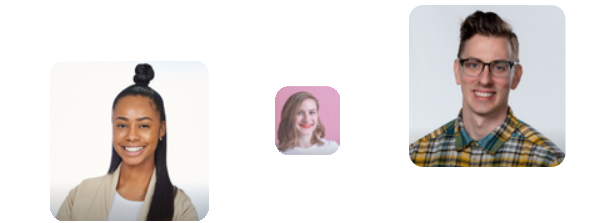
<div class="btn-container"><div class="btn-body"><div>Hire The Best Google Analytics Consultant Today</div><a class="btn-body_link" href="https://www.growthcollective.com/tools/google-analytics-consultant"</a></div></div>
If you haven’t taken advantage of SEO and Google Analytics yet, but you’re interested in knowing more, you might be asking yourself these questions:
- Why should you be using Google Analytics for SEO on your website?
- What’s with SEO and Google Analytics?
- How does using Google Analytics for SEO improve your SEO results?
- What are specific ways you can use Google Analytics to boost your SEO results?
This guide answers these questions. Read on for more.
Why Do You Need Google Analytics?
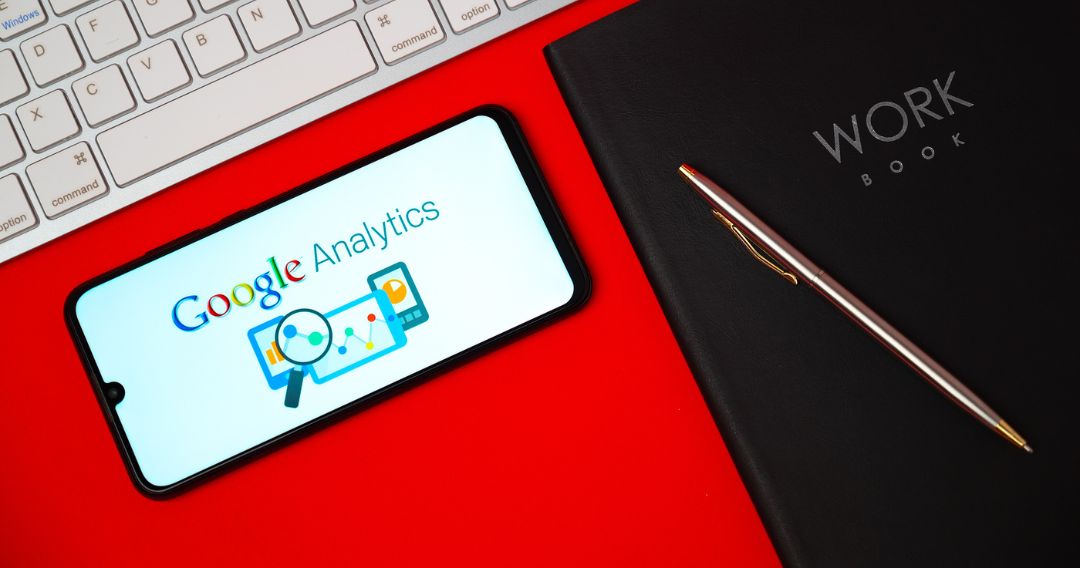
There are seven main benefits to using Google Analytics for your website:
1. It lets you know how people found your website.
With more than 1.5 billion websites in the world today, your website needs to be found by your target audiences faster than they find your competitors’ websites.
If your website is optimized for SEO, it will rank higher on the Google Search Engine Results Page (SERP).
Ideally, your website should be found on the first page because very few searchers go on to the second and later SERPs. An analysis of four million Google Search results shows that only 0.63% of people click on the second page of Google Search results.
You also need to know how they found your site. This information helps you optimize those channels to get more visitors to your site.
Google Analytics has a whole section called Acquisition that provides you with information on how your website visitors found you.
Google, with 86% of the global search market share, tracks how many people land on your website after they:
- Click on a link in search results (also known as organic results)
- Click on social media links and which particular social media platform they come from
- Click on links from other websites
- Click on links from paid ads
- Type your website address directly into Google Search
With this, Google Analytics can show you your website’s traffic sources and the revenue they bring to your company.
The traffic sources it analyzes are:
- Organic search (or natural search), which is traffic from unpaid or free listings in SERPs because Google found your website relevant to users’ search terms
- Email, which is traffic from links in your marketing emails
- Paid search, which is traffic from paid ads
- Display, which is traffic from display ads
- Social, which is traffic from social media platforms
- Referral, which is traffic from links to your website from other websites
- Direct, which is traffic from unknown sources, including users typing in your website address directly into their browsers
2. You can track what people do when they visit your website.
Google Analytics’ Behavior section provides you with information on the following:
- Which pages do people often land on first to visit your site
- Which pages do they click through next
- How long do they stay on your website?
This helps you understand which parts of your website are successfully gaining traction and which parts aren’t. This helps you decide whether you need to redesign your site or improve your content to keep people spending more time on your website.
3. You can get data on who is visiting your website and how.
There is a specific type of visitor who’s most valuable to your business because they are part of your target market. You don’t need to reach everyone, so you want to know if you’re reaching your target audience.
Google Analytics lets you know who your website visitors are, what browsers they’re using, and what devices they’re coming from.
In terms of who your visitors are, Google Analytics provides you with information on their geography, demographics, and general online interests.
In terms of browsers and devices, suppose you see many of your target visitors visit your website using Safari on mobile devices. Take this as a signal, then, to optimize your site for these people using Safari and mobile.
4. You will know which of your website pages are the most popular.
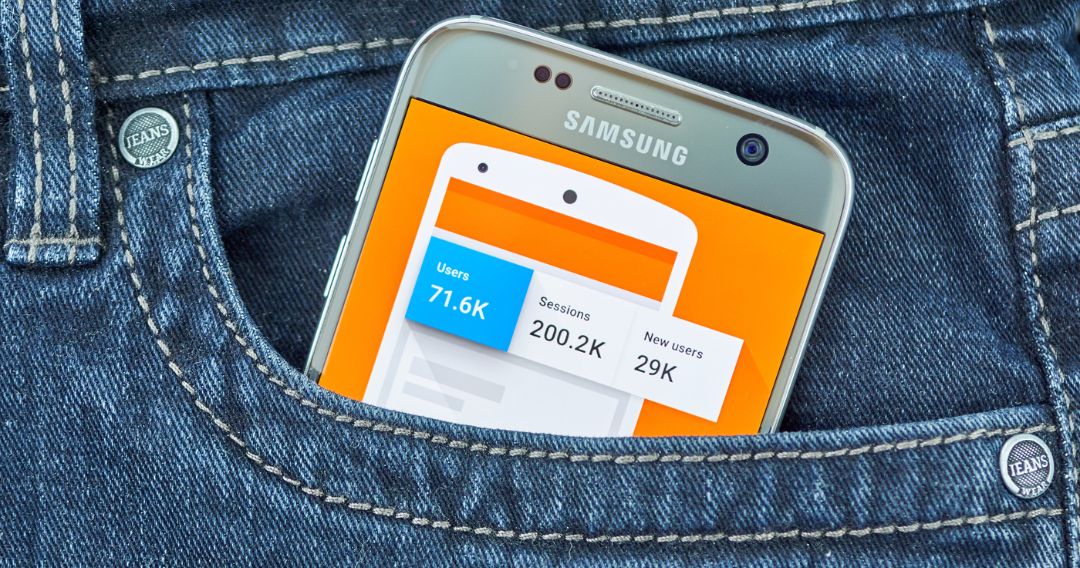
Google Analytics helps you identify content and pages on your website that is ranking well or getting shared a lot. It can also help you pinpoint which pages keep people on your site longer or achieve more conversions than others.
When you can identify these pages that bring you more than a proportionate amount of traffic, you can study why they work. This will help you refine a strategy for your website based on these pages’ successes.
5. You can track conversions.
Based on the actions you most want your website visitors to take, you can set up conversion tracking in Google Analytics for your website.
These actions can include filling out a form, signing up for your email list, or making a purchase. For most websites, these are the most important measures of whether the website is doing its main work or not.
Google Analytics will help you assess what’s working on your website to achieve these conversions, why, and how you can better optimize them. You can apply your learning from these to strengthen other parts of your website.
6. Google Analytics is easy to use.
Google Analytics was designed to be very intuitive so that even newbie website owners with basic technology skills could figure it out and easily use it.
To get started, you only need to:
- Set up a Google Analytics 4 account (the older Universal Analytics version stops processing data on July 1, 2023).
- Add your website as a property.
- Add a data stream (iOS app, Android app, or Web).
- Add the tracking code that Google Analytics provides to the pages on your website to a website builder, or use Google Tag Manager.
Adding the tracking code is a simple copy-and-paste job. If you have a WordPress site, it’s even easier with a couple of installation options without having to copy and paste the tracking code on each page of your site.
After setting up your website for Google Analytics, you can learn more about using Google Analytics by reading this guide. We recommend starting with the Google Analytics Academy course and the five key Google Analytics metrics you should monitor.
7. Google Analytics is free.
Regardless of your budget, you have no reason not to use Google Analytics because it’s already free!
Google has provided it for free to help website owners understand their target audiences’ customer journeys and improve their marketing returns on investment (ROI). Google highlights how McDonald’s Hong Kong has been using Google Analytics 4 to increase its in-app orders by 550%.
How Does Using Google Analytics For SEO Improve Your SEO Results?
The benefits that you get from using Google Analytics can be maximized to improve your SEO. It’s such a waste to know that many use Google Analytics without knowing how to use it to boost their SEO!
Using Google Analytics for SEO can help you answer important questions such as:
- Which marketing efforts bring in the most valuable traffic?
- Where do your best customers come from?
- What content do users engage with the most?
- How do you get more backlinks to increase your website’s popularity?
- Where are you losing money?
- How do you increase sales?
- What is your competition doing?
What Is The Difference Between SEO and Google Analytics?
“If you can’t measure it, you can’t improve it.” You measure your website’s performance with Google Analytics. You improve your website’s performance with SEO. This is the main difference between SEO and Google Analytics.
Although standard SEO tools let you identify keywords that will likely rank better, analytics goes beyond ranking. As you’ve already learned from the introductory section of this guide, you can monitor performance with real-time analytics and more.
23 Ways Using Google Analytics for Better SEO Results
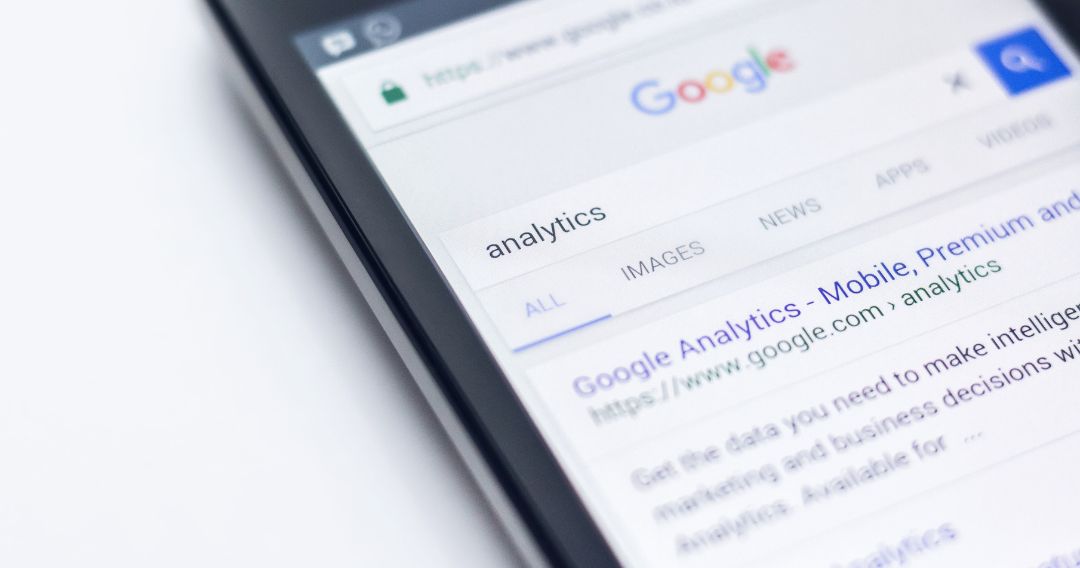
Here are 23 of our expert-recommended ways to boost your SEO with Google Analytics.
1. In Google Analytics, set up SEO-related goals.
Experts advise creating SEO goals in Google Analytics before implementing an SEO strategy to gain more detailed insights.
Setting goals to measure the performance of SEO campaigns should go beyond simply tracking organic traffic.
Instead, you should assess the caliber of your organic visitors. So, you should set goals for leads generated from organic traffic.
Look at how much organic traffic a page receives and how many leads are generated by visitors from organic traffic. The more conversions, the better.
After setting up goals in Google Analytics, you must also create a conversion page to track your progress. These conversion pages, also known as acknowledgment pages, simply inform the submitter that the form has been received.
Your conversion pages should have their own unique resource locator (URL) or web address. Include the NOINDEX meta-tag so they are not shown organically, reducing false-positive hits and giving you more reporting accuracy.
You can create goals in your Google Analytics account once you’ve added your tracking code. Conversion goals help you set targets for the number of people who visit your site versus the number of people who buy from your site. In addition, conversion goals also track when they actively interact with a page, such as by filling out a form aside from purchasing a product.
To create conversion goals, go to Admin, then Goals, then New Goal in your Google Analytics account.
2. Sync your Google Analytics with Google Search Console to obtain more SEO information.
Google Analytics and Google Search Console can be synced. This allows you to identify areas for improvement with the keywords and pages you want to rank for. Google Search Console essentially tells you what keywords people are using to find your content, as well as what content they’re finding and where it ranks on Google.
So, connect your Google Analytics account to Google Search Console to obtain a lot more relevant SEO data than if you only focused on one tool. If you only use Google Analytics, you will never see the whole picture.
You can use queries with your linked Google Analytics, and Google Search Console accounts to identify opportunities for improvement with the target keywords and pages you want to rank for. If you’re only using Google Analytics, the keyword field is usually not provided. By linking your Google Analytics account with Google Search Console, you can combine the keywords people use and their behavior on your website.
After you’ve synced both tools, navigate to Acquisition, then Search Console, then Landing Pages in Google Analytics to see which landing pages people are visiting when they arrive from Google. This will give you an idea of the most common keywords people use to find you.
In analyzing the synced data, you can focus on “halo traffic,” which is the total traffic originating from related or longer-tail phrases containing your specified optimal phrase. Get insights from this data to determine how you can improve your Google ranking by changing your content. Search Console will also provide you with more detailed data, such as search queries, clicks, impressions, and click-through rates (CTRs).
3. Create behavior reports.
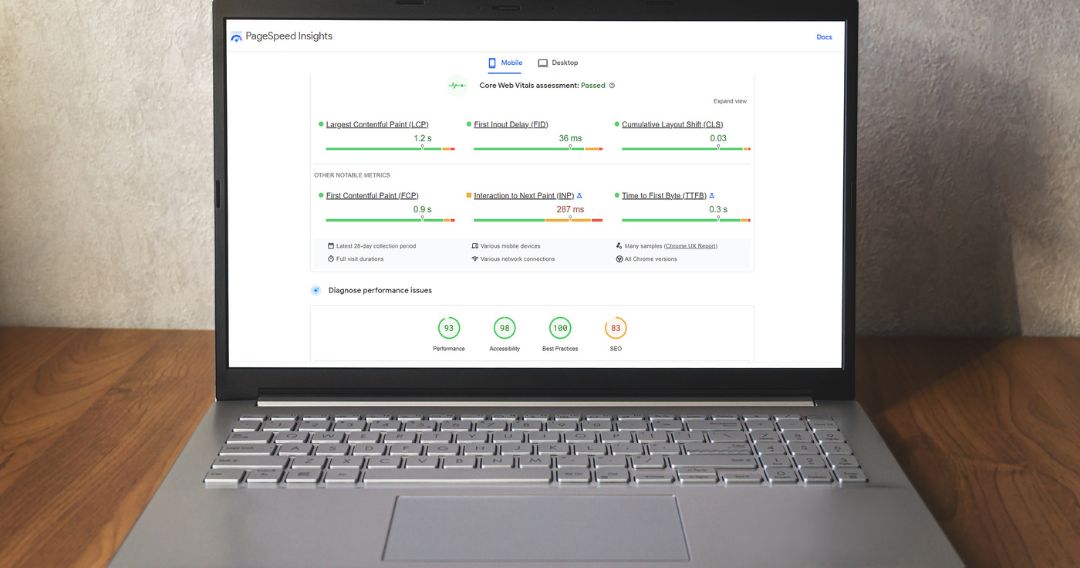
Behavior reports will tell you everything you need to know about your content, especially the best-performing pages on your website.
Navigate to Site Content, then All Pages. It will then display a list of your website’s most popular pages. To see the top exit pages, go to Site Content, then Exit pages.
To see the terms that are frequently searched for, go to Site Search, then Search Terms. This will give you an idea of what people are looking for on your website.
You can also find out how fast your website loads by clicking Site Speed. Then, get suggestions from Google on how to make your website load faster by clicking Site Speed and then Speed Suggestions.
4. For accurate SEO reporting, use the appropriate filters in Google Analytics.
For accurate reporting when using Google Analytics for SEO, it’s critical to use the right segments and filters to remove spam traffic.
Particularly, watch out for two types of spam traffic:
- Crawlers or fake referrers, which is a type of spamdexing (spamming aimed at search engines). This comes from spam bots making repeated website requests using a fake referrer URL to the site the spammer wants to advertise to.
Sites that publish these inadvertently link back to the spammer’s site, improving the spammer’s search engine rankings. Although this does not seriously harm the affected sites, it is recorded in their Google Analytics properties and pollutes their traffic statistics.
You can find referral spam in the Referrals section of your Google Analytics account. They usually come from not generally known or suspicious-looking website addresses.
- Ghost spam never accesses your site but hijacks your Google Analytics ID and registers a fake visit in your analytics report. They request HTTP/HTTPS interactions to Google’s servers, saying they did. They typically present themselves as referral spam, too.
Spammers target analytics managers through their analytics reports to get their attention for a specific service, spread, or malicious code.
You can find ghost spam in the Referrals and Language sections of your Google Analytics account, pointing to links totally unrelated to your website.
Begin by creating a New View in Google Analytics. This is necessary to avoid tainting your raw data. The New View will prevent spam traffic from appearing in your reports from the day it is implemented.
However, it will not remove spam traffic from the past. To remove spam traffic retrospectively, use Google Analytics segments and create a custom dashboard for organic traffic only.
You can also use regular expression (regex) codes to capture multiple iterations of known spam domains that use different top-level domains (TLDs) to eliminate spam traffic. Regex codes are strings of text that let you create patterns to match, locate, and manage text.
If you receive spam direct, you must exclude traffic that does not match your hostname.
If this already sounds too technical for you, you can ask one of Growth Collective’s pre-vetted Google Analytics experts to help you.
5. Make your own SEO dashboards in Google Analytics.
Did you know you can personalize your Google Analytics data on your dashboard? Yes, you can customize it for your business and what you want to see first when you open the platform.
Dashboards allow you to view your Google Analytics data in a dashboard format. Creating custom dashboards for specific metrics that you want to focus on is another way to stay on top of SEO in Google Analytics.
When you segment by channel, location, URL, or any other metric important to you, then you can zero in on a specific segment of your website traffic. You can then draw conclusions from this more specifically customized information.
Google Analytics’ custom dashboards will help you see the big picture so you can make very specific improvements in critical areas. You can use them to narrow your focus to a single website section and then select the most important metrics. This will show you which content is the most popular, as well as how much organic traffic it generates.
An SEO dashboard may be the best option for you if you prefer to digest information visually, with graphics and images. SEO dashboards present data in a straightforward, easy-to-understand format.
6. Configure alerts, including alerts for 404 pages.
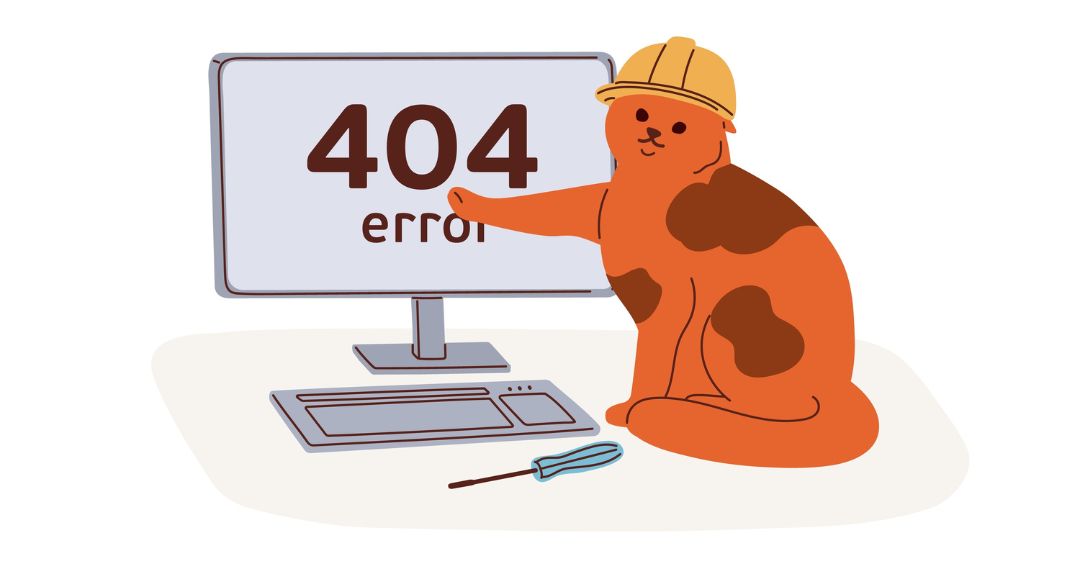
The custom alert service in Google Analytics is often overlooked, but it can be extremely useful when it comes to proper SEO tracking in Google Analytics.
In a nutshell, it enables you to monitor your data efficiently without having to open the main Google Analytics interface. Any data changes are immediately notified to you via email.
The best way to use the feature is to set up triggers for your chosen parameter (for example, when Organic Traffic increases by 5% or Bounce Rate falls by 2%). Google will then send an email alert, making it easy for you to stay on top of key metrics.
This is particularly important for 404 pages. A 404 page is a landing page that tells your site visitors their requested page is unavailable or, worse, doesn’t exist. This may be due to a page not being there because it’s still being constructed or redesigned, the page’s URL changing, the user typing in the wrong URL, or the link they clicked on having a typographical error. Server errors or bad redirect commands can cause the 404 page status, too.
Still, the bottom line, you don’t want your visitors to click on one of your landing pages, not find it, and feel frustrated.
To begin, make sure that all of your 404 pages have a consistent page title, such as “404 — not found” or “Page not found.” Also, make sure that your 404 pages show your personality, your creativity and that you care about your customers. It can help your visitors forget that they didn’t find what they were looking for and still feel good about your brand.
Then, for SEO purposes, do not redirect them - the URL should remain the same.
There are three main ways to find 404 errors using Google Analytics: based on the page title, based on the URL, and based on a custom event.
Based on the page title
This is the most commonly used method for finding 404 errors in Google Analytics.
- Open Google Analytics and navigate to the Behavior section.
- Click on Site Content, then All Pages.
- Switch the Primary Dimension to Page Title.
- Type the page title of your 404 pages into the search box and click on the result. You can sort pages by the number of views to see the most frequently appearing errors, so you can fix those first.
Based on page URL
This is applicable if your website redirects or rewrites the URL when a 404 error occurs, like when you’re using some WordPress plugins with it.
- Open Google Analytics and navigate to the Behavior section.
- Click on Site Content, then All Pages.
- Type 404 or a similar identifier in the search box.
Based on a custom event
If the two previous options don’t work for you, you will need a custom event to track 404 errors. You will need to place a piece of JavaScript code into the body of the template you’re using for 404 pages. If this is too much technical stuff that you’d rather not be bothered with, you can ask one of Growth Collective’s pre-vetted Google Analytics experts to do this for you.
After this, you will be able to search for 404 errors by navigating to Behavior, then clicking on Events, and selecting Top Events in Google Analytics. You won’t be able to see the history of past 404 errors, though, as the tracking begins when you add the code.
To set up alerts for 404 error increase
You don’t want to just be notified of previous errors but also of new ones so you can promptly fix them. Here’s how to set up those alerts:
- In Google Analytics, add a new segment by clicking “+Add Segment” and then selecting “+New Segment” from the list.
- Name your segment.
- Go to Conditions and set up a condition that matches something unique to your 404 page template. Or, you can simply go with a page title and use your 404 page title.
- Save your segment.
- Create a notification by navigating to the admin panel and going to Custom Alerts.
- Click on “+New Alert” and select the segment you created in the “This applies to” field. You can configure the alert to your preferences, such as when sessions increase by a certain percentage value over a specified period. Start with a lower threshold and adjust as needed. You don’t want to be swamped with alerts. Neither would you want to miss important ones.
In Google Analytics 4, Behavior and Site Content are now Analysis and Exploration, respectively, but the basic principles from the previous Universal Analytics version apply.
The Page Title and “Page path + query string” must be set up as dimensions, and the metrics are “Active Users.” Then, drag “Page path + query string” to Rows and “Active Users” to Values in the Tabs section.
Finally, set up the filter. The Page Title must contain a string that’s unique to your 404 page title. Once you’re done, click “Apply.” Google Analytics 4 will then create the report on 404 errors on your property.
Again, if you find these too technical, you can ask one of Growth Collective’s Google Analytics experts to help you with this.
7. Monitor your visitors’ demographics and interests.
It’s critical to understand where your site visitors are coming from. This allows you to target ads in specific areas or tailor your content to your visitors. It’s not just about the location. Keeping track of age, gender, interests, and other factors will allow you to create a detailed customer persona to reach out to.
Google Analytics allows you to create demographic and interest reports. Simply navigate to the account and property where you want to generate reports, click Property Settings, and enable demographics and interest reports under advertising features. After that, Save it.
8. Keep track of visitor conversion rates.
Google Analytics’ Goals tool isn’t the only place to view conversion rates. You can also go to the Audience tab, then to the Overview tab.
You can look at conversions from here. It will also display the average bounce rate and the amount of time users spend on each page based on the device they are using.
In Google Analytics 4, a “conversion” is basically any action that you define as being valuable to your business and website. This can be in the form of completions for consultations or demos, newsletter signups, video plays, free trials, and other actions you define as important and should be tracked.
You can create Events in your account to make sure you’re tracking every conversion you want to track. Unlike in Universal Analytics, where conversion events are limited to 20 per reporting view, in Google Analytics 4, conversion events are unlimited. Unlike in Universal Analytics, too, where you are limited to only one condition (duration, events, page views, or page views/screens per session) per goal, you can create multiple conditions for an event.
You can choose from Google Analytics 4’s predefined events:
- Click
- First_Visit
- Page_View
- Scroll
- Session_View
Or, you can set up a unique event to track a specific conversion using either of these two ways:
- Create a new event based on an existing option
- Configure a new tag in Google Tag Manager
Watch this video from Google on how to create your unique conversion event.
.png)
9. Keep track of visitor bounce rates.
When a user visits your website, if they do not immediately find what they are looking for or are not engaged with the content, they may leave. This is referred to as “bouncing.” Every website will have some bouncers, but it’s important to keep the number as low as possible.
In Google Analytics, a bounce is calculated as a session that triggers only a single request to the Analytics server. This means that when a user opens a single page on your site, they soon exit without triggering any other requests to the server during that session.
High bounce rates can occur for a variety of reasons, including slow loading times, poor landing page content, or a frustrating user interface (UI) and user experience (UX).
You can find user bounce rates by going to Audience, then Overview, in your Google Analytics account.
If you notice people clicking through but then leaving, it could be due to a lack of engaging content, and you might want to tap into Growth Collective’s pool of pre-vetted content marketing experts. They will not only create meaningful and valuable material but also assist you with the entire content marketing process in creating SEO-friendly content that targets the right audience at the right time.
10. Monitor social media shares.
Getting your content shared online is a big deal. This not only helps with brand recognition but it can also result in great backlinks, especially if it’s shared in strategic locations. Of course, you can use Google Alerts to search the internet for online posts and articles that mention your brand. However, you can also do this through Google Analytics.
Open the Purchase menu. Select All Traffic, then Channels, from the drop-down menu. You can now see your website’s traffic sources, which are organized by channel. Search, Social, Direct, Referral links, Backlinks, Email, Pay-Per-Click (PPC), and “Other” sources will be visible.
11. Make use of Google AMP tracking.
Google’s accelerated mobile pages (AMP) framework provides a powerful browsing experience for mobile visitors to your site. You can examine how users interact with your AMP pages through Google Analytics tracking. This can also be done manually, but it’s best to delegate it to someone with coding experience.
Once you’ve completed the code, navigate to Behavior, then Site Content, then All Pages to locate the AMP data. Next, in the search bar above the table, type “/amp” to generate traffic reports for only your AMP pages.
12. Boost the SEO for your highest-converting pages.
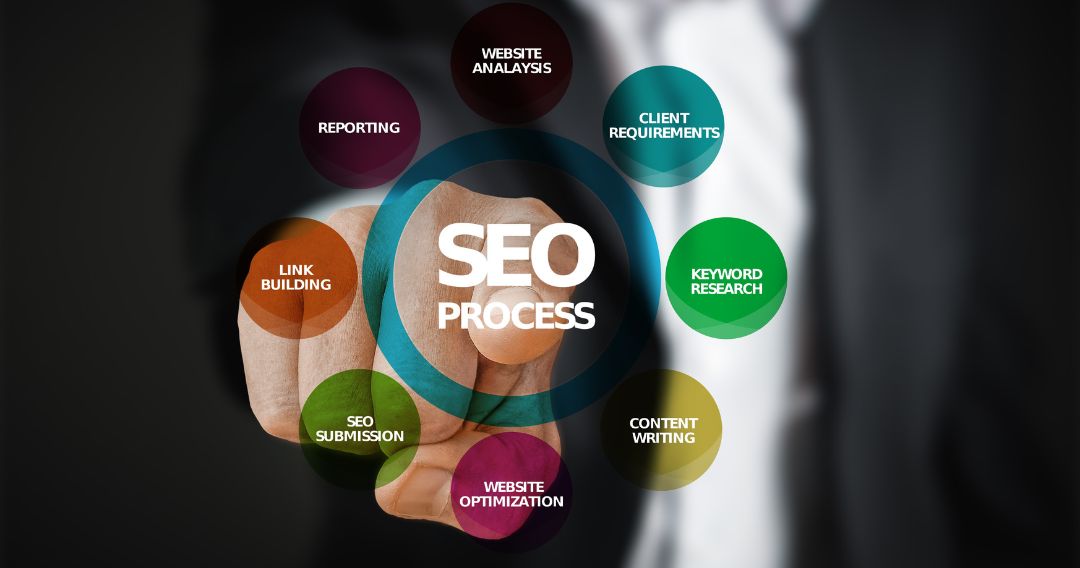
Another expert-recommended way is to check your top-performing pages on a regular basis and identify opportunities for optimization.
Your highest converting pages can be found in your SEO dashboard. You can generate this report for your highest-converting pages by going to Behavior, then clicking on Top Landing Pages, then Filter by Organic in your Google Analytics account.
Even if these pages are already ranking well on Google, you should make sure they stay at the top and bring you the best results.
Check for pages that have dropped significantly in organic traffic or pages that get a lot of traffic but drive very little business value. These are the pages that have the potential for promotion, updating, and conversion rate optimization (CRO).
Analyzing your best-performing pages provides insight into what content is popular and engaging for your audience, as well as which content should be updated. Landing page data can be sorted by clicks, impressions, average position, or all three. This is an excellent opportunity to find existing opportunities that only require a little attention to improve.
Google Analytics provides you with detailed information about how customers arrive at your pages. If you’ve synced your Google Analytics account with Google Search Console, you can then analyze the reports for keyword optimization.
Use Google’s Keyword Planner tool to find relevant keywords that you may have missed. By incorporating all of the top keywords, you increase the likelihood of visitors finding your site when they search for them.
Further improving your site’s SEO performance usually includes adding more keywords and call-to-action (CTA) pointers to entice site visitors to make a purchase. Hiring experienced third parties, such as Growth Collective’s content marketing experts, can be a great way to improve a lot of your content quickly.
If you don’t already have a blog on your website, you should have one. Statistics show that blogs are one of the most popular and effective content marketing strategies for:
- Lead generation (67% more leads monthly, with 126% more lead growth)
- Customer acquisition (67% more sales opportunities, with 60% of businesses who blog acquire more customers than those who don’t)
- SEO and visibility (companies with blogs generate 55% more website visits, with almost seven times more traffic to their sites)
- Content and social marketing (blogs are one of the top three reasons why people follow brands on social media, and blogs are 63% more likely to influence people’s purchase decisions than magazines do)
If your website already has a blog, use synced Google Analytics and Google Search Console to analyze your top-performing blog posts. This gives you a better idea of which topic your content should revolve around in the future, so you can use this for your content planning, strategy, and calendar.
13. Determine slow-loading page times.
Slow page loading time not only has a negative impact on user experience but it is also one of the main factors influencing your search rankings. However, curiously, many SEOs tend to overlook this.
If you’ve already spent a lot of money on keyword rankings and SEO, don’t let the slow loading time get in the way.
Simply navigate to Behavior, then Site Speed Report in Google Analytics to find this information. You can check the page load time and interaction execution speed here.
If you notice an issue and pages take far too long to load, report it to the site developers. They are the ones in charge of page load time optimization.
14. Look for potentially high-return, low-cost openings to increase traffic.
Given that pages may not rank for years, updating and republishing your content is an excellent way to keep it current. This can potentially yield higher returns for you at a lower cost since the content already exists. You just need to tweak it for optimization.
You should look at Google Analytics conversion data under Acquisition. Then, go to Search Console, then Landing Pages to find the pages that need to be updated.
Next, select a time period for comparison. Because you’re looking for pages that need to be republished, compare six to eight-month periods.
Browse the table and select which landing page you want to examine search query data for.
Now, look for patterns that could help you generate more organic traffic.
To begin, consider the topic’s freshness. Is your content as current as it was a few months ago? Has something changed that will prevent users from visiting your page?
For example, if you published a post about a specific technology product or service you first offered in 2018, some of its features may have changed significantly since then, and the content will no longer be useful to the readers.
Second, look for any changes in the search volumes for navigational queries that resulted in a significant drop in organic traffic.
If neither of these two methods yields useful results, you should delve even deeper into the details. One expert-recommended idea is to go through device category changes and see if there are any issues with localization if you’re targeting specific countries.
15. Take advantage of the Content Drilldown Report.
The Content Drilldown Reports in Google Analytics can help you track and compare the performance of your most popular website segments, such as your blog. You can examine specific URL page views, exit rates, bounce rates, and average time spent on a page in the Content Drilldown Report.
This report is used to learn which website segments and pages are performing well and whether there is any duplicate content on the site. It’s a must-have tool for measuring SEO. It also breaks down your non-sales page impressions and clicks.
This is especially useful for tracking blog content pages to see which topics are trending well. You can then further optimize them with FAQ schemas and other lead magnets.
16. Use Annotations to track content updates and to identify issues and other changes.
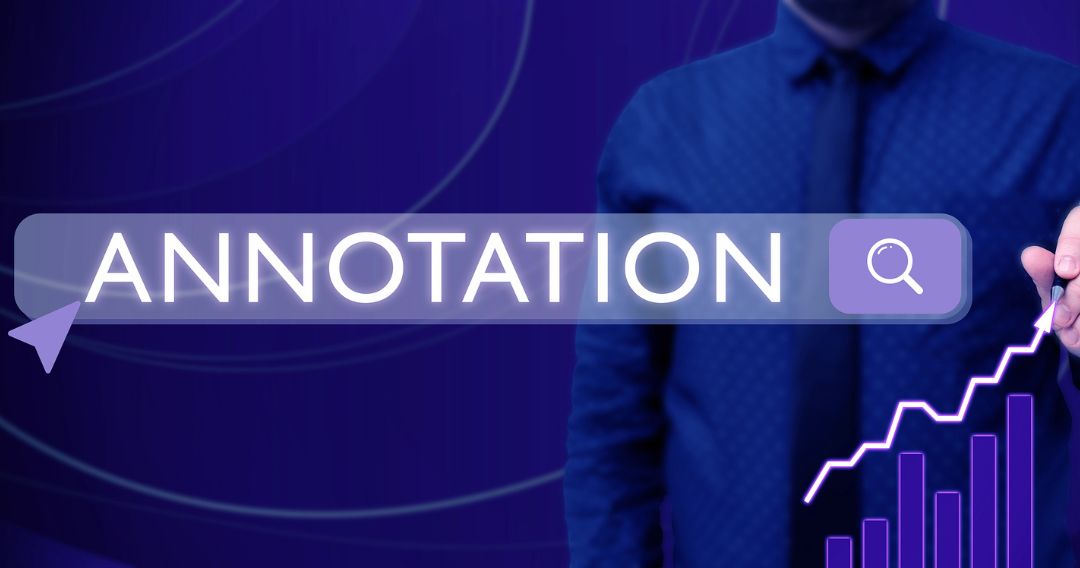
It is not enough to simply observe results; you must also track and document them. An easy way to accomplish this is to use Google Analytics’ annotations feature.
This will assist you in benchmarking the performance of content after it has been published. This also means that anyone with account access can view and add annotations as needed.
Google Analytics annotations are recommended, especially for the following main-use events:
- Big events such as Black Friday, Boxing Day, Valentine’s Day, Christmas Day, etc.
- Changes made to Google Analytics settings that can impact your data
- Email campaigns launched
- Major changes to your Google Tag Manager container
- Major website changes, such as new design and new content
- New pay-per-click (PPC) campaigns launched
- Offline advertising via print, radio, TV
- Website issues, including server and maintenance issues
Most marketers prune every three to six months. When this time comes, tracking and documenting the results can make a big difference. When updating content for SEO, it can take weeks or even months before you see results. Without proper documentation and tracking, it will be extremely difficult to evaluate progress once your updates begin to yield results.
The annotation feature in Google Analytics can help with this. On a specific date, use Google Analytics’ annotation feature. This will allow you to benchmark an article’s performance after optimization and measure improvements.
Annotations are essentially like Post-its that you can tack onto your data by date. After creating an annotation, a small legend icon appears under the corresponding date. It looks like a little blue Post-it shaped like a bubble. You can click this icon or the small arrow to display this annotation, plus all other annotations, for the period you select.
Google Analytics 4, though, does not currently have a built-in annotations feature like in Universal Analytics. Until this feature is added, you can use the easy-to-use Chrome extension from Crystal Ball Insights to add context to your Google Analytics 4 reports.
To create an annotation in Universal Analytics:
- Log in to Google Analytics.
- Go to any report which includes a timeline.
- Click on the small gray tab under the timelines.
- Click “+Create new annotation.”
- On the left side, select the date.
- Enter your note.
- Choose whether to make your annotation’s visibility private or public.
- Click Save.
To create annotations, you only need to have basic reading and analysis privileges. You don’t need administrator rights. The default visibility setting is shared. So, if you don’t want another person to see an annotation you create, select the “private” visibility setting for that.
Annotations apply to all reports in one view but not across views. To list all the annotations, click on Annotations in the administration panel to view them.
17. Make use of the Multi-channel Funnel Reports.
In basic Google Analytics reporting, conversions, and e-commerce purchases are attributed to the campaign, search, or ad that the user last visited before converting.
What about website searches and referrals, though? What role did they play in the conversion? How much time has passed between a user’s initial interest and their later conversion?
The Multi-Channel Funnels report in the more advanced use of Google Analytics provides an answer to these questions. It explains how the marketing channels you’re using correspond to conversions.
See, organic users may not be so organic. If a user arrives at your site through a referral, remembers your site name, and then later returns to your site and converts by typing your site name in Search, Google Analytics remembers that they arrived via search and records their source as organic. Google Analytics considers the traffic source as a feature of a session, not a user.
This is why the Multi-Channel Funnels can be so useful in this situation. In Multi-Channel Funnels, using the previous scenario, search gets credit as the last interaction before conversion, and the referring site is also counted as an assist interaction.
With the Multi-Channel Funnels, data is taken from conversion path data, which shows user interactions with different traffic sources over several sessions before they are converted. It lets you analyze how these different marketing channels influenced user conversions over time up to 90 days before the conversion.
Google Analytics records up to 5,000 interactions per conversion path, while there is no limit to the number of unique conversion paths (touchpoints within the buyer’s journey that led to the conversion) recorded. The Multi-Channel Funnels report would show data if there was at least one conversion recorded.
Google Analytics creates a conversion path for each transaction and conversion recorded. Repeated conversions by the same user are shown as different paths.
You can access the Multi-Channel Funnels report by navigating to Conversions, then clicking on Multi-Channel Funnels in your Google Analytics reporting view.
There are eight types of reports available:
- Overview contains a multi-channel funnel conversion visualizer to see the different marketing channels involved and how they work together to produce conversions.
- Assisted Conversions shows the number of conversions each marketing channel started, assisted, and completed, as well as the value of assisted and last interaction conversions.
- Top Conversion Path shows all of the unique conversion paths that led to conversions, the number of conversions, and the value of those conversions.
- Time Lag shows how many days it took for users to convert, giving you an insight into your online sales cycle.
- Path Length shows the number of interactions it took for your website visitors to convert.
- Model Comparison Tool compares different attribution models in Google Analytics.
- ROI Analysis is used to do an ROI analysis in Google Analytics, but this is available only to Google Analytics 360 (GA360) customers who are large enterprises with advanced customization, tools, and enterprise-level support needs.
- Model Explorer is used to exploring the data-driven attribution (DDA) model in Google Analytics, which is an algorithmic model that generates custom conversion probability models. This is also available only in the GA360-enabled reporting view.
18. Track Internal Site Search to help you find new keyword opportunities.
Visitors who want to quickly find specific brands, products, or content on your site use the internal search engine the most if your site enables this feature for them. If you have an e-commerce store, a help center, a knowledge base, or any other large website, you almost certainly have an internal search engine.
What many marketers don’t realize is that Google Analytics can also track internal searches.
The data you acquire from internal search analytics tell you what visitors cannot find on your site. So, a good tip is to look for top keywords visitors typed in that you don’t have a good landing page for yet. You may not have content related to these keywords, or the keywords are not relevant to the search intent.
For example, you may be selling luggage, but you get a top keyword result for “handbags,” and you don’t sell handbags. You might want to consider selling handbags as well and create a landing page for this. Or, you do sell handbags that match the luggage you sell, and you have a link to this on your navigation bar. Then, you might consider reviewing and revamping your site navigation’s design and effectiveness. Why would visitors still be searching for “handbags” when it’s already indicated in your navigation bar?
To set up Internal Site Search analytics, navigate to content, then Site Search in Google Analytics. You’ll then receive instructions for setting up your site search or refer to this Google guide. Then, wait a few months to collect data from your site visitors.
To view your Internal Site Search reports once you’ve accumulated enough months of data, dive into the Search Terms report, which can be found under Behavior, then Site Search.
- Use a reasonable filter to eliminate super long-tail keywords.
- Sort the table using the weighted sort type and the percentage of search exits. (The weighted sort is used to prioritize more statistically significant search terms.)
- Examine the terms and consider creating new content based on the search demand.
This is the simplest prioritization process within the Google Analytics interface. It displays queries that users searched for and is sorted by the likelihood that there was no satisfactory search result. It also displays the number of users who left after conducting the search, which counts toward the search exit metric. You would need to consult with a Google Analytics professional for a fuller and more sophisticated process.
Still, it helps to understand that the logic here is that if a lot of people are searching for things on your site, a lot of people are probably searching for them on Google as well. As a result, you can use your Internal Site Search data to generate new keywords, content, and even product ideas.
Additionally, don’t just look at search volumes for specific keywords. Check also the keyword ideas reports that Google generates for even more potential ranking topics.
19. Examine how Google sees your website.

Google considers your website’s category to be important. It wants the site ranking on page one of its search results to be authoritative. This is why niche sites tend to rank higher.
Google Analytics is a very good tool, then, for determining how Google perceives your website. Do this by examining the visitor interest categories on your site to help you determine your site’s Expertise, Authoritativeness, and Trustworthiness (EAT) score. Then, adjust your website content accordingly.
In your Google Analytics account, navigate to Audience, where you will find nine separate reporting sections. Except for Overview and Users Flow, each section has an easy-to-read session graph and table chart showing the acquisitions, behavior, and conversions data for each group.
Based on the reporting period you define in the drop-down menu’s data range, here are the nine sections and a brief description of their content:
- Overview shows the overall view of user metrics.
- Demographics shows the age and gender profile of your website visitors.
- Interests shows the website users’ behaviors segmented by affinity and marketing categories.
- Geo shows the locations and languages of your website visitors.
- Behavior compares the behavior of new and returning visitors, then how often their visits occur and how long they spend on your website.
- Technology shows the browsers, operating systems (OS), and networks of your website visitors.
- Mobile shows a breakdown of devices used to access your website
- Custom shows reports that you define.
- Users Flow shows a visual presentation of how users move through your website.
Furthermore, there are three reporting categories under the Interests section:
- Affinity Categories are users higher in the purchase funnel, near the start of the process. They are potential customers you want to make aware of your brand or products and services.
- In-Market Segments are users lower in the purchase funnel, near the end of the process. They are users who are more likely ready to purchase your products and services.
- Other Categories are users who are neither in the two previous categories. They are more specific categories with custom needs.
Google will display the categories it believes are appropriate for your website. You can triangulate between these three categories to find a common interest or category. This should be your primary category in order to establish your site’s authority.
You can then use this insight to determine the main interests of your website visitors and plan your content marketing accordingly.
20. Locate your traffic referral websites or backlinks.
A Google Analytics referral is a recommendation from one website to another. It occurs when another website refers traffic to your site, for example, resulting in a new website visitor for your business.
This metric is especially important to monitor if you have active off-page SEO strategies in place. You’ll need to know if you’re constructing the right links and how they’re affecting performance.
Using Google Analytics referral data is the best way to find links that aren’t reported in other tools and also find relevant reports or bloggers to pitch to.
Referral data can help you:
- Measure social media traffic
- Assess the effectiveness of business listing sites
- Spot organic search traffic
- Identify spam traffic
- Measure public relations (PR’) placements
To view referrals in your Google Analytics account, navigate to Acquisition, then All Traffic, then Referrals. You’ll see a list of the sites that referred traffic to your site. They are organized by Session volume, showing you their performance metrics for the volume of traffic, engagement, and conversion.
Look at not only how much total traffic (from Sessions and New Users) these sites are driving to your site but also how effectively their traffic adds to your on-site engagement.
Also, assess how much time users spend on your site and how much content they’re viewing by examining Pages/Session and Avg./Session Duration.
Then, look at conversion data to measure how well these sites contributed to your business goals.
21. Contrast organic traffic with paid traffic results.
Google Analytics allows you to contrast organic and paid traffic. Organic search drives 53% of website traffic on average, while paid search drives only 15%. Your organic traffic should be outperforming your paid results, so keep track of how your visitors arrive at your site.
Concentrate on specific pages and track metrics for organic search traffic before looking at paid traffic. You will then be able to see where you need to improve by asking key questions.
If you have a low organic reach, how can you improve your SEO strategies? If your paid search results are low, are you targeting the right keywords?
It all comes down to balance.
22. Automate organic traffic fluctuations.
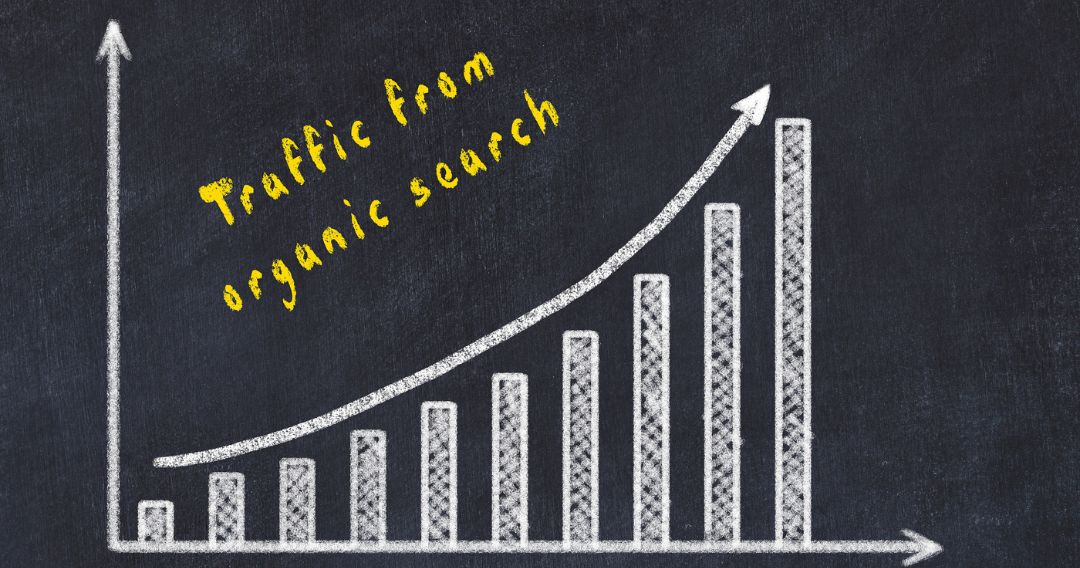
You can’t improve SEO unless you’re constantly scanning your site for issues. Setting up alerts for organic performance saves time and is less monotonous than doing it manually.
Navigate to Admin, then View Column, then Custom Alerts, then “+New Alert.”
To begin, you can set up an alert to notify you when traffic drops by a certain percentage over a specified time period, such as a 25% drop in one week. You can adjust this as needed and keep a close eye on your site for changes.
When you’re finished, Save the alert.
23. Manage your PPC budget with Google Analytics.
PPC is one of Google’s most popular services. PPC allows website owners to spend money on specific keywords that people search for when looking for their products on Google. They then only pay for each clicks their ad receives.
By investing in PPC, you can get quick results in terms of ranking. The website pages you choose to promote through this channel will appear as sponsored ads on the SERPs. Your site may also appear on other websites’ sidebars or pages across the internet, depending on how you set up your ads.
The first step in running an effective PPC campaign is to connect your Google Analytics account with Google Ads (formerly Google Adwords).
To find this option, navigate to Product Linking, then Google Ads Linking. Make sure you have admin rights (not just user rights) for the website you want to monitor in Google Analytics.
Then, log in to Google Analytics and navigate to Admin, then Google Ads Linking. Simply select the Google Ads account you require and press the Confirm button.
Google offers these tips to manage your PPC budget:
- Set your marketing goals to set your budget. If you’re new to Google Ads, try Smart campaigns, where you set a maximum monthly budget, then let Google automatically adjust ad bids to drive better results. Once you’ve become more experienced with Google Ads, explore and experiment with Cost Per Acquisition (CPA) or Cost Per Mille (CPM) to see which works better for you.
- Stick to your budget for a few months before assessing your results. Expect your daily cost to vary by as much as 20% since Google shows your ads more frequently on some days when more people are searching for the terms you’re bidding on.
- Create specific campaigns based on your website’s different categories or subpages. With this, you can set different budgets for each campaign and adjust your spending based on your goals and campaign results.
- Target specific locations, especially if your product or service is more localized.
- Try long-tail keywords, which are longer keyword phrases with three or more words. These tend to be less popular, so you’ll have less competition and lower Cost Per Clicks (CPCs) when you bid on these keywords. They also attract searchers who are more likely to engage and convert since they are already very specific in their searches. Use the Google Ads Keyword Planner tool for this.
- Optimize your Search results position with more effective search engine optimization (SEO) strategies.
- Amplify your ad strategy with Display ads once you’re driving results with your Search campaigns. Although Display ads conversion rates tend to be lower, Display advertising helps you reach a wider audience and grow brand mindshare over the long term.
- Track your results and adjust your strategies and budget continually. This lets you test and see what works as you keep on finetuning your game plan and improving your results.
Using Google Analytics for SEO
Paid advertisements and social media marketing are fine, but SEO is still very relevant in 2024. The best traffic is still organic traffic. It attracts genuinely interested visitors to your website, who are more likely to make a purchase. Using organic search in Google Analytics for SEO can significantly boost your business.
With effective SEO and Google Analytics use, instead of investing heavily in paid advertisements, which means you’re the one looking for customers, your customers find you.
Google Analytics is already a free tool you can use and maximize for boosting your SEO results, with many functionalities that not all businesses make use of. So, why waste a free resource and the myriad benefits it can bring you?
Choose to make SEO and Google Analytics work for you and get ahead of your competitors.
Take advantage of using Google Analytics for SEO on your website now to increase your business and scale its sustainability and success.

















